10 Useful CLI tools for DevOps Practitioners with practical examples
As a DevOps practitioner, you’re probably always on the lookout for ways to improve your workflow and be more productive.
One way to do this is by using command-line tools or CLI tools. CLI tools are programs that run in the terminal or command prompt, and they can help you automate repetitive tasks, manage your infrastructure, and more.
In this post, we’ll explore 10 of my favorite CLI tools:
Homebrew
Homebrew, or brew for short, is a package manager for macOS that allows you to install and manage CLI tools and other software packages. It has a simple and user-friendly CLI that allows you to search for, install, and update packages with just a few commands.
Using brew, you can install and manage CLI tools and other dependencies, including those mentioned in this post.
Usage
1
2
3
brew install <package-name>
or
brew install --cask <application-name>
Remember to regularly do a
brew updateandbrew upgradeto ensure that you are using the latest versions of your install packages/tools.
AWS CLI
If you’re using Amazon Web Services (AWS), the aws CLI is a must-have tool. It allows you to manage your AWS resources using a CLI, including EC2 instances, S3 buckets, and more.
The AWS CLI is an essential tool if you need to manage AWS resources programmatically.
Usage
Copy a S3 resource to a local path:
1
aws s3 cp s3://<resource-name> <local-path>
k9s
k9s is a CLI tool for Kubernetes that provides a terminal-based UI for managing and monitoring your Kubernetes clusters. It allows you to view resources, logs, and metrics for your clusters, and it has a built-in search and filtering capabilities.
With k9s, you can easily manage your Kubernetes clusters without leaving the terminal.
Usage
Run k9s for a specific namespace:
1
k9s -n <namespace>
stern
stern is another powerful CLI tool for Kubernetes that allows you to tail logs from multiple pods at once. It has a simple and intuitive CLI that allows you to quickly switch between pods and namespaces, and it supports filtering and highlighting based on keywords.
stern is a great tool for debugging and monitoring your Kubernetes applications, and it can save you a lot of time compared to manually searching through logs.
Usage
Show logs for specific pods:
1
stern <regex-or-pod-name>
kubectx & kubens
kubectx is a CLI tool for managing and switching between Kubernetes contexts. It allows you to easily switch between different Kubernetes clusters with a simple command, without having to remember long and complex commands.
Simply run the kubectx command and select a context from the list.
kubens is another useful CLI tool for Kubernetes that works alongside kubectx. With kubens, you can quickly switch between different namespaces, and avoid mistakes caused by accidentally running commands on the wrong namespace.
xh
xh (formerly known as httpie) is a CLI tool for making HTTP requests that provides a more user-friendly and intuitive interface than traditional command-line tools such as curl.
It supports a variety of HTTP features such as JSON and form data, file uploads, authentication, and more, and it has a syntax that’s easy to read and understand. xh is a great tool if you need to interact with web APIs and test HTTP endpoints.
With xh, you can quickly and easily make HTTP requests from the command line, without having to remember complex syntax or multiple options.
Usage
Query a web API endpoint using request parameters:
1
xh httpbin.org/json id==5
Output:
1
2
3
4
5
6
7
8
9
10
11
12
13
14
15
16
17
18
19
20
21
22
23
24
25
26
27
28
29
30
HTTP/1.1 200 OK
Access-Control-Allow-Credentials: true
Access-Control-Allow-Origin: *
Connection: keep-alive
Content-Length: 429
Content-Type: application/json
Date: Mon, 24 Apr 2023 18:22:26 GMT
Server: gunicorn/19.9.0
{
"slideshow": {
"author": "Yours Truly",
"date": "date of publication",
"slides": [
{
"title": "Wake up to WonderWidgets!",
"type": "all"
},
{
"items": [
"Why <em>WonderWidgets</em> are great",
"Who <em>buys</em> WonderWidgets"
],
"title": "Overview",
"type": "all"
}
],
"title": "Sample Slide Show"
}
}
jq
jq is a lightweight and powerful command-line tool for parsing JSON data. It allows you to filter, transform, and format JSON data using a simple syntax. jq is an essential tool if you work with JSON data regularly.
Usage
Filter aws s3api JSON response to determine whether accelerated transfer is enabled on a specific bucket:
1
aws s3api get-bucket-accelerate-configuration --bucket <bucket-name> | jq '.Status' -r || true
Output:
1
Enabled
jqp
jqp is a command-line tool for parsing and querying JSON data. It allows you to filter and transform JSON data using a SQL-like query language.
jqp is similar to the previously mentioned jq tool, but it has some additional features, such as support for joins, aggregation, and subqueries. jqp is a great tool if you work with complex JSON data and need a powerful and flexible way to extract and manipulate data.
With jqp, you can quickly extract and transform data from JSON files or APIs, and integrate it with your other CLI tools and workflows.
Usage
Query a web api enpoint and pipe the JSON response with jqp:
1
xh httpbin.org/json id==5 | jqp
From jqp you can then query the JSON response, for example:
1
.slideshow.slides[0].title
Output:
1
"Wake up to WonderWidgets!"
fzf
fzf is a command-line fuzzy finder tool that allows you to quickly search for files, directories, and other items in your file system. It provides a fast and interactive way to search and navigate your file system, with support for keyboard shortcuts and customizable search options.
fzf is a great tool when you work with large and complex file systems and want a more efficient way to navigate and search them.
With fzf, you can quickly search for files, directories, and other items in your file system, and open them in your preferred editor or tool with just a few keystrokes.
Usage
Checkout out a recent branch using Git and fzf:
1
git branch --sort=-committerdate | fzf --header "Checkout Recent Branch" --preview "git diff --color=always {1}" | xargs git checkout
Running the above command will present a list of recent Git branches that you can quickly check out.
Pro Tip: Create an alias like
gbrusing the above command to avoid having to type out the full command every time.
gh
gh is a CLI tool developed by GitHub that allows you to interact with GitHub from the command line. It provides a convenient way to create, view, and manage issues and pull requests, as well as perform other common GitHub tasks such as cloning repositories, creating releases, and managing workflows.
With gh, you can quickly perform common tasks without having to switch between the command line and the GitHub web interface.
Usage
Create a Pull Request on GitHub with main as the base branch:
1
gh pr create -B main
Running the above command will open the GitHub web interface in your browser and start creating the Pull Request.